YouTube has become a massive opportunity for guitarists to showcase their music, build an audience, and potentially start a career. Whether you want to record guitar videos for YouTube for fun or for bigger goals, this guide will explain how to get the best quality videos with the least effort.
Because there are so many guitarists on YouTube, you want to make sure your videos stand out. The good news is that you don’t need expensive equipment to make great looking YouTube videos.
With the techniques, tricks, and tips in this guide, you’ll be able to create great-looking guitar videos for YouTube.
In this guide, you will learn:
- Different equipment options for recording audio and video
- How to set up the right lighting to help your videos shine
- How to record and edit great quality audio
- Examples of good and bad guitar YouTube videos
- A range of tips to start or grow your YouTube channel
This is the most detailed guide online on how to record guitar videos for YouTube, so bookmark/favorite it so you can come back at any time to review the tips and advice.
What Makes a Great Guitar Video
Before we look at equipment and recording techniques, it’s a good idea to take a look at what makes a great guitar video on YouTube.
There are three aspects to making a great guitar video for YouTube and all three need to be dealt with properly. Let’s take a quick look at each aspect before digging into the details.
Video Quality
Video quality is important and worth the time and effort to get right. Nobody wants to see a blurry or pixellated recording that looks like it was filmed with a potato.
The most obvious part of video quality is the video’s resolution. The higher the resolution, the clearer the video will be.
The minimum standard people expect to see on YouTube today is 1080p (1920 x 1080) also known as Full HD. I’ll talk about this when we look at cameras.
Here’s a comparison of the difference between a high-resolution video and a low-resolution video:

Notice even in the small image above how the screenshot on the right looks slightly blurry while the one on the left is sharp and clear. That’s the difference resolution makes. It should be obvious that a higher resolution is always better.
Another aspect of video quality is the frame rate.
The frame rate is how many frames the camera takes per second. Movies are filmed in 24 fps (frames per second) and that frame rate is good for the cinematic experience, but not very good for guitar videos.
Typical smartphones and cameras record video by default at 30 fps. This is the basic standard for videos on YouTube.
Your smartphone or camera may offer an option to record at 60 fps. More and more videos on YouTube are showing up in 60 fps and it is gradually becoming standard for many types of videos.
If you’ve never paid attention to frame rate before, go find a video that has ‘1080p60’ as an option in the settings and watch it. Guitar videos in 60 fps look significantly smoother and give a more professional look and feel to your video.
If your camera supports both 30 and 60 fps, I recommend testing both to see what you prefer. 60 fps tends to look better for guitar videos, but it also raises the file size and time it takes for your video editor to process the file.
The third and least talked about aspect of video quality is the lighting used.
You can use a super-expensive camera and still end up with a low-quality video if your lighting isn’t set up properly.
What makes the difference between good video quality and great video quality is the lighting. It’s such an important topic so I’ll explain it in detail later in this guide.
Audio Quality
It should be no surprise that audio quality is important when recording guitar videos for YouTube.
People who watch guitar videos on YouTube expect good quality guitar tones. If you’ve ever seen a video on YouTube with bad guitar tones, you probably also noticed the comments complaining about how bad the tone was.
Fortunately, audio quality is easy to get right when you record your guitar in the right way. It’s a crucial aspect to the video’s overall quality, so I’ll talk about it in detail later in this guide.
It’s also worth mentioning that good audio quality can make up for average video quality. Even if you can’t get the best quality camera, people will still enjoy your video if the audio quality is good. So audio quality is your top priority when recording your videos.
High audio quality can make up for average video quality, but high video quality cannot make up for average quality audio.
Performance Quality
The third aspect of what makes a great guitar video is your performance.
People don’t just listen to guitar videos on YouTube, they watch the guitarist perform. Keep this in mind when you record your videos.
While you might not feel like you’re performing for an audience when you record your video, think of it as if it is a live performance with a crowd watching you. Put on a show and make the video enjoyable to watch.
Imagine watching a video of an energetic song and the guitar just sits there in his bedroom with an expressionless face as he plods through the song. Even if the technical side of the performance is spot on, the video will be lacking.
Before you record any song, think about the performance side of things. Is the song energetic, frantic, or aggressive? Or is the song emotional, delicate, or expressive? Make sure your performance matches the song.
Learning from popular guitar videos on YouTube
Have a search on YouTube for “guitar cover” and watch some of the top videos with the sound muted.
By muting the sound, it forces you to pay attention to what you are seeing instead of being distracted by what you would hear or the guitarist’s abilities.
What type of camera angles are used? Can you see the guitarist’s face while playing or is the camera focused on the fretboard? Are multiple cameras used? How often does the video cut back and forth between camera angles?
What is in the background? What type of performance is the guitarist putting into the video? In what way is the video entertaining to watch?
Write notes on what you like and dislike from the top videos to give you a better idea on what to focus on in your own videos.
Cameras for Recording Guitar Videos
People expect to see good looking videos on YouTube today. A low-quality video recording can distract from a great guitar performance.
While you will need a high-quality camera that can take good videos, that doesn’t mean it needs to be an expensive camera.
The minimum accepted standard for videos on YouTube is they need to have a resolution of 1080p (1920 x 1080) also known as Full HD.
If you have a camera that can record at 4K resolution, you can consider it, but I recommend sticking to 1080p.

As you can see in the comparison above, 4K uses a significantly higher resolution than Full HD. While this might seem like a better choice, there are downsides to recording in 4K.
First, the file sizes are significantly higher, which means it takes far longer to process the videos during editing. Second, more and more people are watching YouTube on mobile devices, so the extra high resolution of 4K is wasted on small screens. 1080p is more than enough now and will be in the future.
Let’s go through the different camera options for recording guitar videos for YouTube. After looking at each type of camera, I’ll explain how to use tripods or stands for each option.
Smartphones
The good news is a typical modern smartphone can record fantastic quality 1080p videos, so you might not need to buy a camera at all. High-end smartphones have seriously impressive cameras that rival many point and shoot cameras.
If you already have a decent smartphone that can record 1080p video, I recommend doing a few practice video shoots with your smartphone before you consider buying anything else.

After you learn some useful recording tricks and proper lighting techniques, you may find that your smartphone is fully capable of recording fantastic quality videos.
Smartphone cameras use a smaller sensor, which means they take in less light when compared to a DSLR or Point and Shoot camera. This means the quality of your lighting is crucial to get the best looking videos with a smartphone.
Webcams
While I don’t recommend using any webcam built into a laptop, external webcams can produce decent quality videos for YouTube.
The Logitech C920 Pro webcam (link to Amazon) can record 1080p video and is incredibly popular.

I have the above webcam and have used it for a few YouTube videos and was happy with the quality. It may not compare well against a proper DSLR, but it’s a far cheaper option if you’re on a budget.
This webcam has an inbuilt clip you can use to mount to a computer monitor and it uses a standard camera mounting thread to connect to any camera stand or tripod.
The advantage of recording your videos with a webcam is that it saves the recording directly on your computer. That means you can easily open it and edit it without having to download files from your smartphone or camera.
The downside to using a webcam is that you’re tethered to your computer. This means if you want to record your video outdoors or away from your computer, it might be tricky.
DSLRs and Mirrorless Cameras
DSLRs and mirrorless cameras are the gold standard for creating the best looking videos.
While DSLRs (Digital Single-Lens Reflex) produce the best looking videos out of all of the cameras covered here, they can be quite expensive.

They also have a bigger learning curve when compared to a smartphone or point and shoot camera. They’re not necessarily hard to learn, but it helps if you know how to use them properly.
DSLR cameras are bulky compared to other options but have the best range of accessories such as lenses.
Lower end DSLRs are still capable of seriously impressive quality videos and a second-hand camera can save you a lot of money. Because there are so many DSLR models and new models coming out every year, it is pretty easy to find a cheap second-hand camera that will cover what you need.
If you’re thinking about getting a DSLR, consider buying a bundle like one of these (link to Amazon) that includes all the accessories you would likely buy over time.
A mirrorless camera is similar to a DSLR in terms of quality while having a smaller size.
As the name suggests, the big difference between a DSLR and a mirrorless camera is that it doesn’t use a mirror. This is why they’re more compact compared to DSLRs.
If you want to produce the best quality video for your videos on YouTube, I recommend a mirrorless camera instead of a DSLR.

One feature I suggest looking for in a mirrorless camera is a flip-up or selfie screen. Being able to set up your camera on a tripod and see how everything looks while sitting or standing with your guitar is much easier than trying to set up a DSLR by yourself.
I recently purchased a Canon EOS M50, which is a budget-level mirrorless camera. I immediately noticed a massive increase in video quality compared to the smartphone and webcam I had been using.
While there are many better quality mirrorless cameras, they come at a significantly higher price.
I chose this camera as my main camera for videos as well as photos for tutorials such as my guitar pedal builds. As you can see below, it includes a touchscreen that can flip out to the side and rotate, which gives you a clear view of the screen while you’re performing.

For some guitarists, a DSLR or mirrorless camera will be overkill and far too expensive. But if you have the budget and really want top-quality video, this is the way to go.
Point and Shoot Cameras
A cheaper alternative to a DSLR or a mirrorless camera is a ‘point and shoot’ camera. Most modern point and shoot cameras are capable of producing great quality 1080p video.
The difference in quality between a good point and shoot camera and a DSLR isn’t worth the extra money for a DSLR for most people.

These cameras are quick and easy to use. Many have flip screens like the one above that let you see what will be recorded from your performing position.
For most guitarists looking at getting into YouTube, either a smartphone camera or a point and shoot camera will be a perfectly fine starting point.
If in the future your channel starts to grow, you may decide to gradually upgrade your equipment and move towards a mirrorless camera. But for most guitarists, I recommend starting off with something simple to use that won’t cost you too much.
Camera Stands and Tripods
Camera stands and tripods give you the flexibility to position the camera wherever you want it for the perfect camera angles.
If you want to try using your smartphone to record your guitar videos, you will need to buy an attachment to connect your phone to a camera stand or tripod.

The above smartphone attachment (link to Amazon) lets you connect your smartphone to any standard camera tripod or stand, so it’s worth getting.
A simple desktop stand is quick and easy to set up on a desk or table and might be all that you need to properly position your camera or smartphone to record.

Even if you plan on buying a tripod, a small and portable stand like the adjustable stand shown above (link to Amazon) is handy to have.
Alternatively, you may want to get a proper camera tripod like this one (link to Amazon) so you have more flexibility to position your smartphone for the best angles.

A large tripod might take up more room and more of a hassle to deal with, but it gives you complete freedom with positioning your camera in the right spot.
Setting Up an Area For Recording
Once you have a camera and stand/tripod, the next step is to consider where you will record your videos.
Having a dedicated space for your to record your guitar videos is the best option as it means you don’t need to worry about setting up your equipment every time you want to record a video. Being able to jump into your recording space and have everything ready to go is highly recommended.
Read this guide on setting up a dedicated practice space for ideas on how you can set up a space dedicated for recording your videos. That guide focuses on practice spaces, but the same ideas apply to a recording space.
Video Background
The background in your video is important to think about as it can mean the difference between an amateur-looking video and a professional-looking video.
While guitarists were able to get away with it in the early days of YouTube, nobody really wants to watch you play guitar sitting on a messy bed with clothes lying around the room.
You have two basic options when thinking about the background for your video. You can either show your room in the background or use a screen to block it out.
If you want to show your room, try to make it as appealing as possible. The fewer distractions in the background, the better.

In the above screenshot, you can see that the background has been carefully thought about. The guitarist is using lights on stands to add some visual interest to the scene during wide shots (like the above screenshot).
If you want to block your room out, you can either use a plain screen or material for a plain background or use a green screen to remove the background during editing.

In the above screenshot for a video I created, I bought a cheap green/blue screen (it is green on the other side) to use as the background. I was going to use it to remove the background and replace it with something else in editing, but I decided I liked the bright blue background (this is an example of how to find ways to stand out from the crowd and make your videos look different).
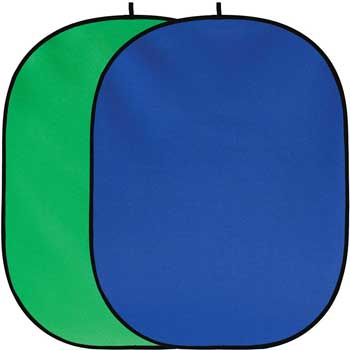
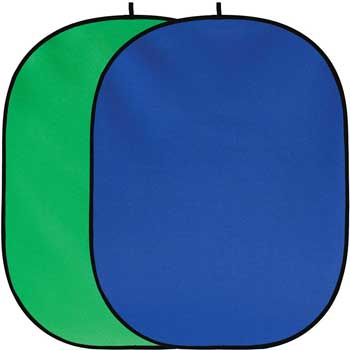
A green/blue screen like this one (link to Amazon) works well for guitar videos. It folds up into a fairly small package and allows you to record your videos wherever you want.
I recommend using a plain background screen instead of digitally removing the background in editing. While using a green screen and removing the background isn’t difficult, it is an extra step that you may get sick of doing in every video.
Keep it simple in the beginning with a plain background so you can focus your video on your playing.
Lighting
As mentioned earlier, lighting plays a massive role in video quality. If you get your lighting wrong, your video will look like trash.
You won’t notice it while watching good quality YouTube videos, but a lot of thought goes into the position and type of lights used.
Here are some common examples of poor lighting and how it can ruin your videos or make them look amateurish:


The above screenshots are taken from videos I’ve found on YouTube that all suffer from bad lighting issues. Here is a breakdown of the issues in these videos:
- The top-left video seriously suffers from a lack of lighting. The light bleeding in through the blinds in the background makes the issue even worse as the background is now brighter than the guitarist. This video was recorded on a good quality camera (it was Full HD at 60fps), but the video is ruined by poor lighting.
- The bottom-left video looks low quality because it relies completely on ambient lighting. Notice that the strings on the guitar have basically disappeared. That’s because there is no light source to illuminate them. Simply adding a light source somewhere behind the camera would seriously improve the quality of this video. Ambient lighting can also cause a blurry look as your camera struggles to compensate. The background is also full of distractions.
- The top- right video suffers from a natural light source that is casting shadows directly on the guitarist and over-exposing areas. Avoid natural lighting and close all windows to avoid issues like this. Cameras struggle in conditions like this as they can’t deal with very bright and very dark areas in the same scene.
- The bottom-right video suffers from relying on natural lighting and there is a light source on the top-left that creates a distracting flare in the frame. The orange tint is a result of relying on ceiling lights. Adding a light source behind the camera would make a huge difference to the quality of this video.
The main point to remember with the above screenshots is that even if the guitarist gives a fantastic performance, people won’t take it seriously due to the low-quality video.
The key to good lighting in a video is to use dedicated lights in the right positions.


The above lights are the typical types of lights used by YouTubers. I recommend having either two or three lights like these softboxes (link to Amazon) to use what is known as 2-point or 3-point lighting as shown below:
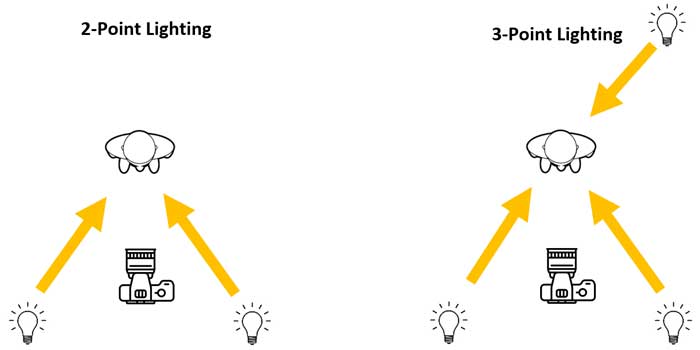
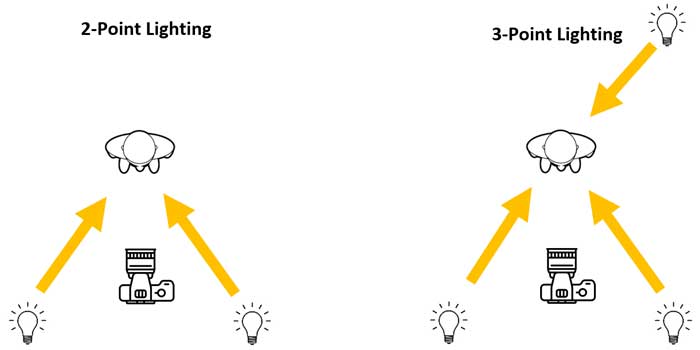
The basic idea is that the two lights behind the camera light up the guitarist from wide angles. This helps give your hands, the fretboard, and your face and body a clear view from the camera.
You can optionally add another light somewhere hidden in the background pointing to your back to help light you from a different angle. Normally the backlight is dimmer or may even be a different color (eg: warm white instead of cold white). Make sure this third light isn’t pointing at the camera or it will cause issues.
The below screenshot from a video by Rabea Massaad shows an extreme view (in a good way) of what it looks like when you use a backlight:


You can see that the warm colored light in the background is lighting up the side of his hair. This adds a lot of character and warmth to the video and you would definitely notice it if the light was switched off. These types of creative lighting effects can create a big improvement to the overall quality of a video.
In the above screenshot, you can also see that a bright light source was used behind the camera to the left and no light source was used on the right. Adding a subtle light source to the right would have helped add definition to the video.
The above video is a good example of how you can use lighting to come up with different styles in your video. By adding or removing a light or adding a different-colored light, you can significantly change the look and feel of your video.
This type of set up ensures that you and your guitar are properly lit up without having ugly shadows casting over your hands or body.
The below screenshot shows a very well lit video that uses three-point lighting:


In the above screenshot, you can see that the face and guitar are lit up from two different directions. That’s the type of results you can expect if you set up lighting properly. The lights in the background also give the room depth and make it interesting.
Here’s the same video from a different angle so you can see how the lighting makes the guitar and his hands crystal clear:


From this angle, you can see how important the backlight is in creating an ambiance for the video. His hands and the strings are also incredibly sharp while playing thanks to the lighting.
Here are some important tips to remember when lighting your guitar videos:
- Avoid using any natural lighting from windows as a change in sunlight can dramatically change your videos
- Don’t rely on normal lighting from ceiling lights as they don’t provide enough light for videos
- More light is better than not enough light
Camera Angles When Recording Guitar
The camera angles you use in your video are important to plan out. The right angles can make your video look professional. The wrong angles not only makes you look like an amateur, but it can be frustrating for your viewers.
Here are a few common camera angles used in guitar videos on YouTube.
Medium shot: this angle aims to capture your face, body, and the full guitar.


The key points to making this shot look good are to have a good background, good lighting, and set the camera at about chest height. Be careful not to have the camera too far away that it becomes hard to see what the guitarist is doing.
Over headstock: this angle can look good when playing lower down the fretboard. Think of this angle as more of a performance angle because it can make it hard for the viewer to clearly see what you are playing.


The height of the camera matters when using this angle so experiment with different heights to see what works for you. Be careful to make sure the camera is focused on your fretboard rather than the background which will cause the fretboard to become blurry (I’ve seen it in a few videos).
GoPro: If you have a GoPro, you might also want to try mounting it to your guitar in some way for some really creative shots.


Mounting a GoPro to your guitar is a great way to capture some great shots during live performances. Depending on the mount you buy, you can angle the camera to point down the fretboard, clip it to the guitar body or even use a head strap so the viewer can watch you play from your point of view.
Fretboard close up: guitarists like to see close-up angles because it makes it clear what your hands are doing. I used a close-up angle for my tutorial videos to make it easy to learn from the video.



In the above screenshot, I tried to keep my fretboard horizontal so it lines up with the transcription below. You might want to experiment with holding your guitar at different angles for some more interesting views of the fretboard.
Creative angles: while you will want to stick to the above camera angles most of the time, it’s a good idea to try and come up with some creative angles to give your videos uniqueness.
Creating unique videos is how you can stand out from the countless other videos on YouTube. If you only copy what other people do, it’s really hard to stand out.
A good example of a creative camera angle is when a camera is mounted on the inside of an acoustic guitar as shown below:


Experiment with as many different angles as you can think of to see what might work. I’ve seen videos go viral simply due to the creative camera angles used.
Best Ways to Record Your Guitar for YouTube
There are two basic methods you can use to record the audio for your YouTube video. The right method for you depends on what type of guitar you use and how you plan on setting up your guitar tones.
While you could use your camera or smartphone’s inbuilt microphone, I do not recommend it. Even expensive cameras have poor microphones when it comes to recording guitars, so don’t even consider it. If you want good quality audio in your videos, do not use your camera’s microphone.
Amp and Microphone
The first method is to use a microphone to record your amp. You place a microphone in front of your amp’s speaker and connect the microphone to an audio interface.
Or if you will be playing acoustic guitar, you use a microphone to record your acoustic guitar. For acoustic guitarists, this is the best method along with using any piezo pickups built in your guitar.


While recording your amp with a microphone can produce some great results, there are a lot of potential problems with this method.
Here are the reasons I don’t generally recommend recording using an amp and mic for YouTube:
- It requires a lot of setting up to position the mic properly and dial in the right settings. That can quickly become frustrating after a few videos
- Consistency can be difficult between recordings as you need the exact amp settings and microphone position every time
- You may not be able to record good quality tones without a high amp volume – which limits when and where you can record your videos
- Unless you’re a pro at recording your amp using a mic, you can probably get far better results with direct recording
- You are unable to change any amp settings after recording. If you find the gain was too high or volume was too low, you need to re-record everything
Instead of recording your guitar amp with a microphone, I recommend using direct recording using an audio interface.
Direct Recording
I highly recommend reading through this guide on Recording Guitar at Home for full details on this method. Below I’ll give you the basic details but the guide on recording guitar goes into more options and information.
The basic idea is that you connect your guitar to an audio interface and record your guitar directly into a DAW. Then you can use amp modeling software such as AmpliTube, BIAS FX, or Line 6 Helix Native to set up the perfect simulated amps, mics, and settings for any tone you want.
The big advantage of this method is that you can easily dial in the perfect tone before or after recording. After recording you can go into your DAW and adjust the amp or pedal settings to perfectly fit with the backing track.
Here is a basic rundown of what you need to record directly to your computer:
Audio Interface
An audio interface lets you connect your guitar to your computer. Some modern guitar amps and most multi-effects pedals can act as an audio interface, so depending on what gear you already have, you may not need to buy anything extra.
Learn everything you want to know in this guide on the Best Audio Interfaces for Guitar.
If your amp or pedals don’t offer USB recording, a simple audio interface like the Focusrite Scarlett range (link to Amazon for different models) is incredibly popular for producing studio-quality recordings at a low cost.


There are plenty of different interfaces with the main difference between them being the number and type of inputs. Make sure you get an interface that can handy all the inputs you want. So if you plan on recording vocals with your guitar, get one that has mic input (like the Focusrite).
Check out the Best Audio Interfaces for Guitar here. The guide includes options for all budgets and recording needs.
DAW (Digital Audio Workstation)
The DAW is the software you use to record your guitar. There are quite a few different options and each work in different ways.


If you don’t already have a DAW, check out this guide on the Best DAWs for Guitar.
Each DAW can be very different to use, so have a read through the guide to find the one that suits you the best.
I personally use Studio One and highly recommend it due to it being incredibly easy to record guitar tracks. Find out how to record guitar using Studio One in this step-by-step tutorial.
Once you know the basics, check out my tutorial on recording a song to see step by step how to use Studio One to record a song from start to finish including creating a backing track with virtual instruments.
Once you have chosen a DAW, you can use it to record audio for your YouTube videos.
If you’re looking for a free and easy alternative to a DAW to get you started, you can download Audacity (link to their website) right now. It’s a basic audio editor that is very limited compared to a proper DAW, but it does a good job at recording audio.
Check out this step-by-step tutorial on how to record guitar using Audacity. It’s an easy way to get started recording guitar right now.
If you use a Mac, a free option worth trying is GarageBand.
Amp Modeling Software / Plugins
The amp modeling software and cabinet simulators available today are seriously impressive. While professionals may prefer to deal with real amps and microphones in a studio, that’s overkill when creating YouTube videos.
AmpliTube, TONEX, BIAS FX, and Line 6 Helix Native are some of the most powerful and realistic plugins you can use in a DAW to edit your guitar tones. If you’ve never used these plugins before, you might be surprised by how good they sound.
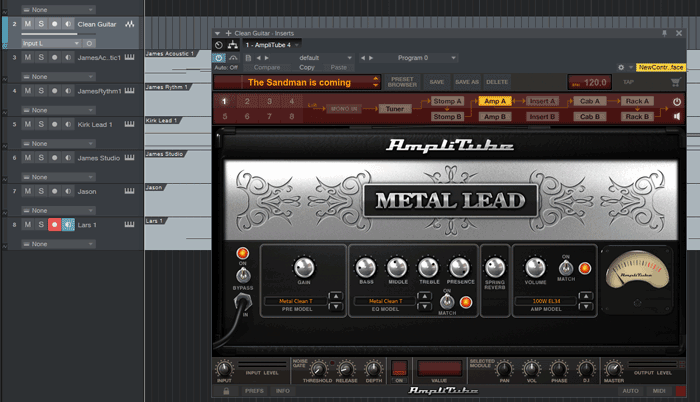
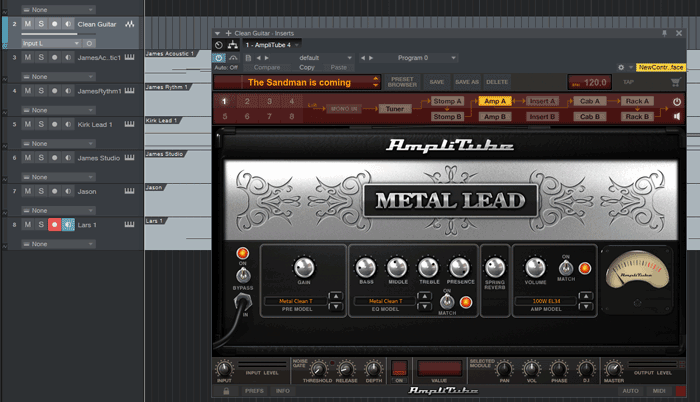
A big benefit of using one of these plugins is that you can easily save your settings and instantly load them for any future videos. This helps you create perfectly consistent tones between different recordings.
Check out the best free and paid guitar plugins in this guide.
You’re also able to easily jump in and tweak or completely change amp models, effects, or settings after you record your performance.
Remember to read through my Ultimate Guide to Recording Guitar at Home for more details on the recording process, software, and tips.
Backing Tracks
Whether you want to record an original song or a cover version, you’ll probably want some sort of backing track for your recording.
The easy option is to just jam along with the actual song. Many guitar videos do this, but it’s far from ideal.
It can be hard to hear your guitar clearly over the guitar from the original song, so you end up with a confusing blend of your guitar and the original guitar.
The better option is to create a proper backing track to give your guitar room to breathe.
A good quality backing track can make your video seem far more professional.
Learn how to create your own professional backing tracks in this guide.
Tips for Recording Your Video
Once you have all the equipment needed and you have it all set up, it’s time to record. Let’s go through some basic tips and best practices to save you some headaches and get the best results.
Practice Your Song Until It Is Flawless
Recording a 3-minute song sounds like a quick and easy task, but the time it takes can easily spiral out of control if you’re unprepared.
If you play a mistake during recording, you probably won’t want to keep it in the final video. So unless you know the song so well you can play it flawlessly every time, you’re going to be doing a lot of takes.
While everybody (even virtuosos) make mistakes, you can cut down on the number of takes you need to record by really preparing for the recording. Practice every part of the song so well that you can confidently hit record and know you’ll get through it without any issues.
Record The Song In Sections
While some guitar videos you see on YouTube are one long take, many weren’t recorded that way. Most videos you see were recorded in sections and edited together to look like one seamless take.
While some may say this is cheating and not a true performance, others recognize it’s a way to make the recording process easier.
In some videos, you can clearly see from the camera angles that the video is a combination of different takes. Some camera angles are up-close to the fretboard, then when it cuts to a wide shot, you can’t see any other cameras set up. It’s perfectly fine to combine different takes into one video if you do a good job in editing.
By breaking the song down into sections and recording one section at a time, you will likely get through the song faster and end up with better results.
Clap Syncing
Having your video and audio perfectly in sync is crucial to get right. When filming a movie, they use a clapboard as shown below to make a loud sound before a take:


The idea is that when the editor tries to sync the audio recording with the video, he can line up the clap heard in the audio with the motion of the clapboard in the video.
When recording your guitar, there are a couple of ways you can make your job of syncing the audio and video easier.
If you are recording with a microphone, simply clap once or twice before you start playing. Then in editing, all you need to do is line up the clap waveform form the audio with the motion of your hand clapping in the video.
If you use the direct recording method, simply perform a fast muted strum on the strings before you start playing. This quick hit on the strings can be used like a clap to sync the audio and video.
Live Performance or Miming?
If you plan on using multiple camera angles, there are two ways you can record them.
The first way is to record audio with every camera angle and splice the different angles together. If done properly, this means the viewer gets to see a proper performance of the song and the audio will always perfectly match what they are seeing on the screen.
The other way is to record your audio, then play along to the audio during different camera angles. With this approach, you’re basically miming or ‘lip-syncing’ to the recording with every new camera angle. This approach is easier during editing as you only have one audio track to worry about.
You would be surprised by how many guitar videos on YouTube use the second method. There is a lot of debate over this style of recording and whether it gives an authentic performance or not. You can make your own mind up on which approach you want to use for your videos.
Video Editing Software for YouTube
Once you have recorded your video and audio tracks, it’s time to edit them. There are many different software packages you can use to edit your videos and they vary significantly in features and price.
Adobe Premiere Pro, Pinnacle Studio, Corel VideoStudio, Final Cut Pro, Vegas Pro, Windows Movie Maker, iMovie, are all very popular video editing software packages used to edit videos for YouTube.
If you want something basic and free, try out Windows Movie Maker or iMovie.
If you want something more powerful, Pinnacle Studio and Corel VideoStudio are significantly cheaper than Adobe Premiere Pro, Vegas Pro, or Final Cut Pro.
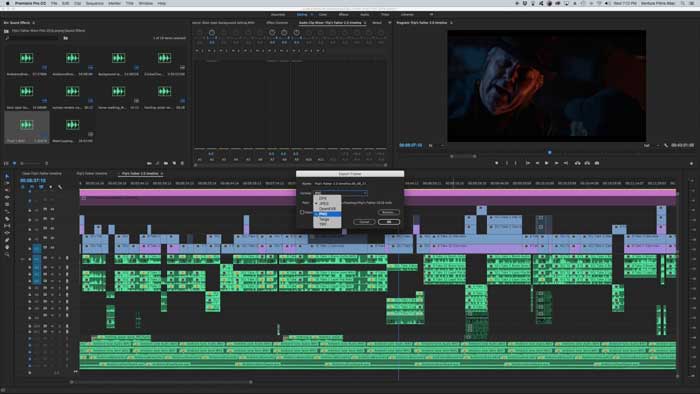
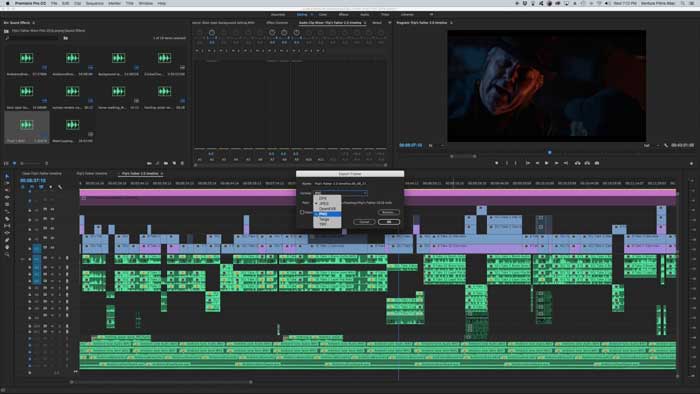
I personally use Adobe Premiere Pro and while it is incredibly powerful, it was a nightmare to learn. The good news is that for any of the above programs, there are plenty of tutorials on YouTube explaining how to use them.
Take a few tutorials to learn the basics before you start editing your first guitar video. Start with a short and simple song and learn the basic techniques to transition between camera angles and sync up the audio and video tracks.
When exporting your video, use these settings for YouTube:
- Resolution: same as input (should be 1080p or higher depending on what your camera recorded)
- Frame rate: same as input
- Container (format): MP4
- Audio codec: AAC
- Video codec: H.264
Many programs will have presets designed for uploading to YouTube, so look out for them and use the above details as a basic guide.
Tips for Starting and Growing a Guitar YouTube Channel
There is a lot you can learn from studying other guitar-based YouTube channels. Here are some useful tips and best practices I’ve found from researching popular guitar YouTube channels:
Be Persistent
YouTube’s algorithm favors channels that regularly upload videos. This means you don’t want to upload 10 videos all at once then not do anything for the next six months.
If you want your YouTube channel to have the best chance of success, schedule out your videos and make regular uploads. Start by recording 5 videos all at once (to get used to the process) and upload one video per week instead of uploading all of them at once.
Commit to a regular uploading schedule and be patient. New channels can take quite some time before people start finding them and subscribing, so be prepared to stick at it with no viewers in the beginning.
Give People a Reason To Watch Your Videos
What will make your videos stand out from all the other guitar videos already on YouTube? Find a way to make your videos different from the other videos out there and really showcase that difference.
You might have a gimmick you use to grab people’s attention such as playing blindfolded, hanging upside down while playing, or wearing a mask. Or you may showcase some of your personality during your videos like many popular YouTube guitarists.
Watch some guitar videos and brainstorm ways you can stand out from the crowd. Who knows, that dumb gimmick you thought you might try might be just enough for your video to go viral and kick-start your channel.
Practice Makes Perfect
If you look at today’s popular YouTube guitarists, you might get discouraged by how good their videos are. But take a look at their video history way back when they started. You may notice that their first videos weren’t that good.
Creating videos on YouTube is a skill like any other. Everybody starts off not knowing anything and with practice, you will get better. Don’t expect your first video to become a viral hit. Learn from every video and keep pushing to make the next video even better.
Come Up With Your Own Style
The most successful guitar YouTube channels all have their own unique personality and style. Some videos are casual while others aim for a very professional look.
Think about what type of style you want to have in your videos. Do some research by watching different popular guitar YouTube channels to see what you like and dislike.
For example, the below screenshot shows a very specific style that uses a color filter to give the video a different look:


Compare the above screenshot with the below one to see how much of a difference the color and lighting makes to the feel of a video:


This guitarist uses black and white to set himself apart from other guitarists on YouTube. Experiment with different ideas to find your own style and set yourself apart from the crowd.
Create Good Thumbnails and Titles
The thumbnail you create for each video plays an important role in attracting visitors. Big YouTube channels spend a lot of time and effort to create the perfect thumbnail for each video because they know how important it is to get right.
Do some research to see what types of thumbnails popular guitar videos use and think about what style would suit your channel. While I don’t recommend using clickbait or pulling stupid faces like many YouTubers resort to, you do want your thumbnails to be catchy.
Here are some final tips to remember when recording guitar videos for YouTube:
- Record at 1080p in either 30 or 60 fps
- Don’t use the camera’s built-in microphone – use a dedicated microphone or use direct recording
- Use proper lighting and never rely on natural or ceiling lighting
- Make sure your audio never clips during recording or editing
If you upload a video to YouTube after following this guide, send me a message with the link here so I can check it out!
