The Line 6 POD Studio UX1 is an audio interface for PC/Mac. This review will focus on the UX1, however, there is also a UX2 available which offers more inputs and a couple extra features. By the end of this review, you will know whether the features in the UX1 are suitable for you or whether you should consider the UX2. There is also a GX model available, but I do not recommend it as it does not have a balanced XLR input.
Update: while still a good device, the UX1 is quite old at this point and there are now a lot of better quality alternatives available. Read through my Beginner’s Guide to Recording Guitar at Home for a thorough look at audio interfaces along with everything else you need to set up a high-quality recording studio in your home.

Features
The most important features for an audio interface are the audio quality and the inputs/outputs so let’s start by looking at the technical features of the Line 6 UX1.
- 44.1/48 kHz 16-/24-bit recording
- One 1/4-inch guitar input
- One balanced XLR input with mic preamp and trim knob
- 2x 1/4-inch line inputs
- One 1/4-inch stereo monitor in
- 2x 1/4-inch stereo analog output
- One 1/4-inch headphone output
The main difference between the UX1 and the UX2 is that the UX2 provides 2x guitar inputs and 2x XLR inputs so if you think the inputs available in the UX1 are limiting, check out the UX2.
POD Farm
The UX1 comes with Line 6’s POD Farm software which is very similar to IK Multimedia’s AmpliTube or Native Instrument’s Guitar Rig – so if you are familiar with those programs, you will have a general idea of what POD Farm can do. If you aren’t familiar with those programs, then POD Farm is an excellent way to get into tone modelling and tweaking your tone for home recordings.
POD Farm currently comes with:
- 18 guitar amps & 24 guitar cabs
- 5 bass amps & 5 bass cabs
- 29 stompboxes and studio effects
- 6 mic preamps
- +35 effects from the free ‘FX Junkie’ model pack
The software works standalone or can be used as a VST/RTAS plugin to your DAW.
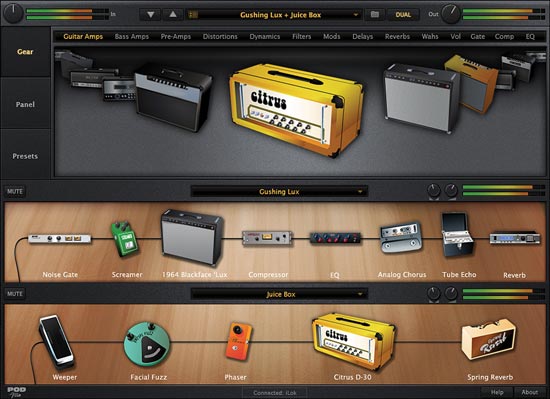
The visual style of POD Farm makes it easy to find the right type of hardware you want to use (shown above). There are plenty of presets already built into POD Farm and they give you a good idea of the wide range of tones POD Farm can produce for you. Of course, you can save your own custom presets.
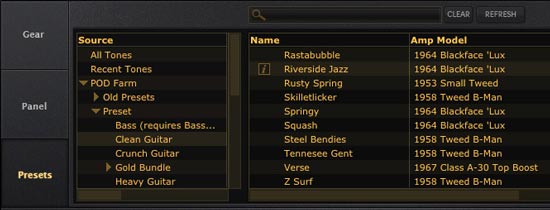
Other software
As is common for audio interfaces, it comes with a few other ‘lite’ programs to give you a basic starting point. If you are already familiar with DAWs then these lite programs won’t be very useful to you. But if you’re just getting started with home recording, each program will give you an insight into what is possible. One program worth checking out is called RiffWorks T4 which is promoted as a guitar jamming/songwriting tool. It’s useful whenever you want to quickly record a few ideas and see if you can scratch a song together.
The other program worth looking at is Ableton Live Lite 7. This is a watered down version of the program Ableton Live. If you haven’t used Ableton Live before, the lite version will let you see what it’s like and you will know after a short time whether you would want the full version or not. It’s good if you’re just starting out with home recording, however, keep in mind that it’s a ‘lite’ version so don’t expect too much.
Tone Direct Monitoring
When the UX1 first came out, Line 6 made a big fuss over this ‘Tone Direct Monitoring’. It simply means that the UX1 can offer extremely low latency which is so important for a guitarist. You can plug the UX1 to your PC/Mac, load up some effects and amp models in POD Farm and simply jam along without any latency problems. The reason this is important is that some lower priced audio interfaces have latency that makes it awkward to play.
Ease of use
If you have not used Line 6 hardware with your PC/Mac before, you will need to start by installing a couple programs. First up is Line 6 Monkey which is the software you need for any firmware updates, to register your UX1 online and to update POD Farm. Line 6 Monkey means you won’t have to worry about finding up to date drivers for your hardware because it will do it for you. When I first received the UX1 I was annoyed that I had to install this program, but now I can see how useful it is – you can easily see if you have the latest drivers and firmware. As I have other Line 6 gear it’s handy to have one program for all my Line 6 gear.
When you first connect the UX1 to your PC/Mac via USB, a red light will display to indicate that the UX1 isn’t ready. Once the drivers are properly installed the light will change to green. It’s pretty useful because you know as soon as the UX1 is ready or not.
The first issue I had was that I expected that I would be able to plug my guitar into the UX1 and continue to use my PC’s speakers for the output while using POD Farm, my DAW or Guitar Rig. Nope. The UX1 actually acts like a separate soundcard for your PC and it doesn’t talk to the other soundcard. So to hear your guitar input, you need to either plug in headphones or use the 1/4 outputs. In the beginning, this was annoying for me because it meant I had to plug in my speakers (which are already connected to my PC) to the UX1 to hear anything.
Fortunately, there are workarounds for this issue. By using a driver called ASIO4ALL, you can select exactly which inputs/outputs you want to use. So in my case, I selected that I wanted to use the UX1’s inputs and use my PC’s soundcard for the output. This meant I could continue to use my PC’s output while using the UX1 as an input. I highly recommend downloading ASIO4ALL as it’s very flexible for situations like this. There are times when I only use the UX1’s drivers so don’t get the wrong impression. I just want to make sure you know you always have different options available.
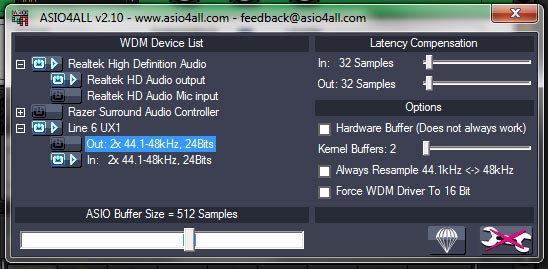
In the above screenshot, you can see that I have enabled input from the Line 6 UX1 and disabled the UX1’s output. At the same time, I enabled the output on the ‘Realtek HD’ driver (onboard laptop soundcard) and disabled its input. This simply means the input from the UX1 will be sent to the program and its output will go to the laptop’s output. So instead of having to physically connect my speakers to the UX1, I simply leave my speakers connected to the laptop.
Once the UX1 was connected to my PC the way I liked it I loaded up POD Farm and updated it to version 2.51. I was already familiar with AmpliTube and Guitar Rig so knew what to expect. The quality of the effects and amp modelling is quite high – which should be expected from Line 6. Although I do feel the quality of Guitar Rig 5 surpasses Pod Farm, I was still impressed with the quality and do use it for some of my recordings. If you don’t have Guitar Rig or AmpliTube, then POD Farm will provide you with everything you need.
The UX1’s driver settings panel allows you to easily switch which inputs you want to send to your DAW (eg: instrument, mic, both, etc) and it’s very easy to send both an instrument and microphone signal to two different tracks at the same time without any issues. This is great for recording acoustic guitar and vocals at the same time. At the same time, it is a bit annoying that you need to change your inputs in the UX1’s settings panel as you cannot do it directly in any DAW. So if you’re recording your guitar then want to record from the microphone input, you need to go to settings and change which input the UX1 will use (see screenshot below).
This is why some people are frustrated with the UX1 & UX2 as it seems unnecessary to hide such an important feature in a settings panel. For example, if you did not know that you had the instrument input selected in settings and you plugged in a microphone into the UX1, you’re probably going to be frustrated when you can’t figure out why the microphone isn’t working. Once you know that you need to switch the input in the settings, it’s an easy fix, but it’s still frustrating.

The screenshot above shows the input options for the UX1. Most of the time you will have it set on ‘Instrument’ which is the guitar input. Then if you want to record using a microphone, you can switch to the ‘Mic 1’ input option. An alternative is to choose ‘Inst. & Mic 1’ which sends the two inputs to different channels. Then in your DAW you simply assign each channel to a different track. It’s a bit annoying to have to do this, but it works.
Overall I found the UX1 pretty simple to use. I’ve had too many audio interfaces in the past that broke down, had rubbish drivers and had horrible quality audio, so the UX1 was a huge step up for me. Although there are many better quality audio interfaces available today (the UX1 came out in 2008), the UX1 is relatively cheap and provides home recording guitarists with great quality audio and good features. Keep in mind that you need to install Line 6 Monkey to activate and install the drivers so don’t think this is a plug and play device. A bit of setup is required before you can use it. This also means that if you want to use the UX1 on a different PC, you need to go through the setup again.
Sound
The quality of the audio is fantastic. You can easily plug a guitar in and not have to worry about a low signal or background noise. When the Line 6 first released the UX1 they boasted that it provided ’12dB more dynamic range than similar devices’. In plain English, that means it creates far less noise than other interfaces and when I first plugged mine in it was obvious the difference compared to other interfaces. While pretty much every decent audio interface will have achieved this same quality by now, it’s as good as you will need it to be. I wouldn’t bother looking for something with a better dynamic range because you simply won’t need it.
The mic preamp sounds great with the UX1 and I use the microphone input all the time. The mic gain knob allows you to easily adjust the preamp gain to get just the right signal level to your DAW.
Reliability/Quality
When you are so used to picking up heavy stompboxes, wah pedals and multi-effects units made out of metal, it feels a little cheap to pick up something made of plastic. You feel like you’re going to break it. The unit is so light that it feels like it has nothing inside of it. I’m sure they could have easily cut the bulkiness of the unit down and the two control knobs stick out way too far (they’re the same style of knobs as the Spider amps). I’m always worried that I’m going to snap one of the knobs off because they stick out so far. But they feel fairly secure and it’s highly likely the UX1 won’t move from your home so it will be safe.
Fortunately, I have not experienced any reliability issues with my UX1 after 3 years of ownership. When I upgraded to a new laptop, it was easy to install the software and had the UX1 up and running straight away. Because the unit is made out of plastic, I recommend being extra careful with it if you ever move it around. Don’t think it will be safe like your stompboxes because it won’t be.
Overall impression
Technology is always rapidly improving and the UX1 has held up extremely well over time. I do not see any need to purchase a replacement for the UX1 as the quality of audio it produces is more than I’ll ever need. I regularly use the UX1 for recordings and will continue to use it into the future. I was extremely impressed with it when I first bought it and I’m still happy with it now. If you’re just getting started in home recording, the UX1 is an easy purchase.
Pros
- POD Farm is excellent and something other audio interfaces don’t offer
- Excellent quality audio
- Enough inputs/outputs for most home recording projects
Cons
- Plastic construction
- Knobs stick out way too far (could potentially break off)
- Need a third-party driver such as ASIO4ALL if you want to continue to use your PC’s speakers as your main output
Who is it for?
Beginners getting started with home recording – the UX1 (or UX2) provides all the features you will need. The POD Farm software allows you to craft your tone in your recordings and comes with a wide range of effects and amp models. Line 6 are focused on creating products for guitarists so having a Line 6 audio interface is generally speaking a more suitable option for guitarists compared to other brands as the Line 6 products will tend to focus on features guitarists need.
Who isn’t it for?
If you already have a newer audio interface – the UX1 was released in 2008 and there have been a lot of audio interfaces released since then. You can easily pick up almost any new audio interface today that will have essentially all the features you need. If you already have an audio interface and you’re happy with it, there’s no point getting the UX1.
If you have a new multi-effects unit – most new multi-effects units like the Line 6 HD500X offer USB connection to PC/Mac and can act as an audio interface. If you already have a pedal such as the HD500X that offers this feature, you won’t need to buy a standalone audio interface. Even some amps are starting to include USB connectivity so if you purchase an amp or pedal that offers audio output via USB, you probably don’t have a need for the UX1 or any other audio interface.
How to get the most out of it
While the UX1 is fairly straightforward to operate, here are a few tips to get the most out of it:
- Install ASIO4ALL – as explained earlier, ASIO4ALL will allow you to route audio between different audio devices such as your PC soundcard and the UX1. I highly recommend this as it gives you a lot of flexibility
- Learn how to use the UX1’s settings panel – experiment with sample size to see how it affects latency and learn how to switch between different inputs. Most of the negative reviews I have read for the UX1 were by people who didn’t know that they could change the UX1’s settings
Alternatives
Update: The UX1 is quite old at this point and there are quite a lot of better alternatives worth looking into. In my Beginner’s Guide to Recording Guitar at Home, I give more up to date alternatives than the options listed below. I highly recommend reading that guide for better audio interface options.
There are plenty of audio interfaces out there to choose from and a wide range of prices and features. Here are a few with similar features and price range as the UX1:
- Focusrite Scarlett 2i2 (highly recommended)
- PreSonus AudioBox 22VSL
See information on pricing, availability and other reviews here.


















