A DAW controller can completely change how you feel about recording in a DAW. DAW controllers can make recording a breeze, allow you to quickly mix and edit your recordings, or record virtual instruments by feel.
In this guide, I’ll cover everything you would want to know about DAW controllers, including:
- DAW Controller features to look out for
- How to connect DAW Controllers to your computer
- Best DAW Controllers in 2023
- DAW Controller apps and software
- Tips and advice
Note: while this guide is written with guitarists in mind, any musician can use it to find the right DAW controller for you.
If you’re new to recording guitar with a DAW, here are some handy guides to check out:
- Best DAWs for Guitar
- Ultimate Guide to Recording Guitar at Home
- Best Guitar Plugins
- Best MIDI Foot Controllers
- Recording Guitar FAQs
What is a DAW Controller?
A DAW Controller is a piece of hardware you connect to the computer that gives you control over certain features and functions of your DAW (Digital Audio Workstation).
DAW Controllers can come in many different shapes and sizes with a wide range of knobs, sliders, buttons, pads, and displays.

The basic idea with a DAW controller is that instead of using your keyboard and mouse to control everything in your DAW, you can use a separate controller for some functions.
For example, on the below DAW Controller, you can see that there are buttons dedicated for recording, stop/start playback, loop, and forward/backward.

Instead of using your keyboard or mouse to start a recording, you simply press the record button on your DAW controller. Or if you want to mute the current track, you hit the mute button.
This is only a basic example, but you can use DAW controllers for so much more. You can use them to record virtual instruments using plugins, mix your tracks, assign special functions to buttons, or trigger sounds for live performances.
It’s up to you how you want to use a DAW controller and there are plenty of different types of controllers to suit different needs. Later in this guide, I’ll go through some examples of DAW controllers you might want to check out.
DAW Controller Features to Consider
As mentioned above, DAW controllers can pack in a variety of different features to let you control different aspects of your DAW.
Here are some of the most common features you can find on controllers and why you might want to use them.
Transport Controls
Transport controls are the basic play and record functions used in every DAW. In your DAW, you’ll see a transport section that includes the record and playback buttons as shown below:


While you can use keyboard shortcuts or your mouse to access these functions, most DAW controllers will have dedicated buttons for transport controls.
In the below photo, you can see how different these controls are often included on DAW controllers:


Having dedicated buttons for record, stop/start playback, rewind, fast forward, loop, and other functions can be incredibly useful. You’ll be pressing these buttons all the time, so it’s handy to have them easily accessible on a DAW controller.
Knobs
Some DAW controllers include a few knobs you can program to control any parameter you want in the DAW. Here are a few examples of different knobs available on controllers:


For example, if you’re using a guitar plugin such as AmpliTube or BIAS FX, you could set the knobs on your DAW controller to control the amp settings in the plugin.
Or you could set the knobs to control individual track volume levels, effect mix levels, gain levels, or anything else you can think of.
As a guitarist, I highly recommend getting a DAW controller with a few programmable knobs. They’re incredibly handy when used with guitar plugins.
Programmable Buttons
While you’re likely to see buttons on a DAW controller with specific functions such as record, play, mute, solo, and other common features, some DAW controllers will include blank buttons you can program as you like.
The below DAW controller includes six programmable function buttons you can assign to control any feature or aspect of your DAW.
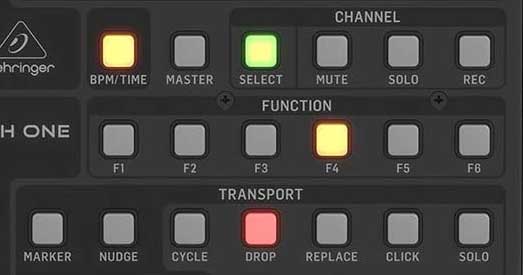
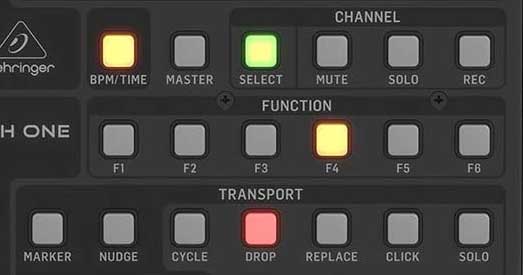
For example, when I record audio for my podcast (check out the podcast here), I often need to stop recording, delete the current take, then re-record. Instead of having to do all of that using keyboard shortcuts or my mouse, I have a button on my DAW controller programmed to do all of that in one press.
As you learn to use more features in your DAW, programmable buttons on a controller start becoming more and more useful.
Pads
Pads on DAW controllers are large and soft buttons designed to be hit or tapped like an instrument. While electronic musicians use pads all the time, guitarists may find them useful as well.


Some controllers even have the ability to color-code the pads to make it easier to remember what each pad has been assigned to. Large controllers with color-coded pads are very common with musicians who use Ableton Live for performances.
The main reason you may want to get a DAW controller that includes some pads is if you want to add virtual instruments to your tracks.
For example, you can set the pads up to control different pieces of a virtual drum kit plugin as shown below:
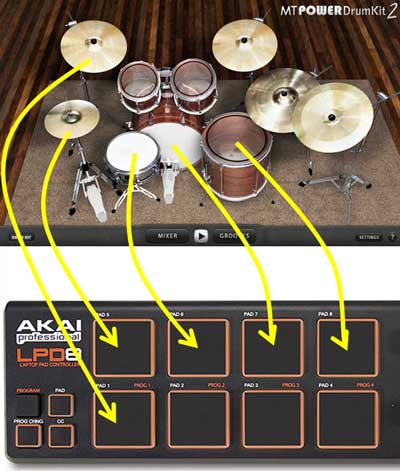
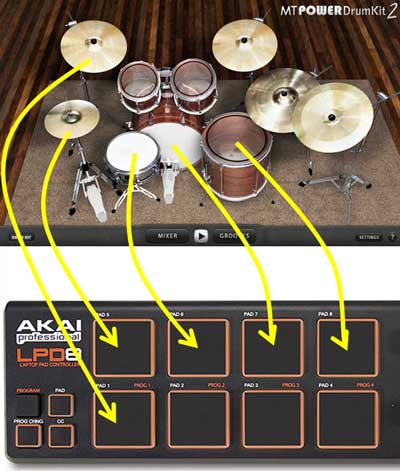
Now you can hit record and tap any rhythm you want for your drum track. This might sound strange if you’ve never tried it before, but it’s a great way to record drum parts for your tracks.
Learn more about creating virtual drum tracks in a DAW in this lesson.
Keep in mind that the pads can be used to control anything you want. So you can use them for virtual instruments, or program them for other DAW functions.
The usefulness of pads depends on what type of music you create and how many virtual instruments you use in your tracks.
Sliders / Faders
Sliders or faders are the traditional control you see in recording studio mixing desks. DAW controls can include one or two sliders, or you can buy controllers that give you a massive number of sliders to control all of your tracks at once.


Some musicians find using sliders on a DAW controller essential to their process. If you like the idea of tweaking physical sliders instead of using your mouse to control the sliders on a screen, you may want to get a controller that has physical sliders.
Keep in mind that the sliders aren’t just for volume control. You can program them to control different parameters as you like.
Many controllers have motorized faders to automatically set the position based on the current fader position in your DAW. This can be handy when you want to jump between tracks as the fader will automatically adjust as needed. It’s also handy if you use a lot of automations.
Displays
Some DAW controllers include a display to show information such as the track number, current time in the recording, or other details.


The more features a controller packs in, the more likely you’ll see a display to let you assign different controls, view information from your DAW, or set up the controller to work with a specific DAW.
Keys
There are a lot of DAW controllers that include keys just like any keyboard or digital piano. These keys may look and feel identical to an actual digital piano, or they may feel and look like buttons arranged like a keyboard.


Keep in mind that DAW controllers do not produce sound so while some controllers may look like pianos, they are not. All these controllers do is send instructions to your DAW. It’s the DAW’s job (and the plugins you use) to play sounds.
If you play the keyboard or you want to use some virtual instruments in your tracks, having a controller that includes at least a few octaves of keys is incredibly handy.
As covered below, you can buy controllers that give you a full keyboard with 88 keys, or smaller controllers with fewer keys.
How to Connect a Controller to a DAW
There are two main ways you can connect a controller to your computer, depending on how old the controller is and what input/output it uses.
USB DAW Controllers
Most modern DAW controllers will have a USB port to connect the controller directly to your computer.


Simply plug the USB to your computer using the supplied cable. Some controllers don’t require external power (they’re powered via USB), while others will require you to plug in a power supply (like the controller shown above).
Some controllers don’t need you to install drivers to work, while others do. Check your controller’s manual or website to see if you need to download and install any drivers. If your controller doesn’t work when you try to connect it to your DAW, it may be because the correct driver hasn’t been installed.
Some DAW controllers also include editor software, which can be used to program the controller’s buttons and features.
Once your controller has been plugged in and the driver installed, you can open your DAW and set it up to talk to the controller. The steps to do this are different for each DAW, so check your DAW’s options area for details.
MIDI DAW Controllers
If your controller doesn’t have a USB port, you will likely need to connect it to your computer using MIDI. Some controllers may use an ethernet connection, but they’re far less common.
The below photo shows what typical MIDI connection ports look like:
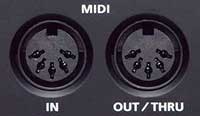
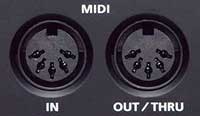
To connect a MIDI controller to your computer, you need to plug it into an audio interface that has MIDI connections or use a MIDI to USB adapter like this one (link to Amazon).
Make sure you plug the MIDI Out on your controller to the MIDI In on your audio interface or USB adapter or your computer won’t receive any signals from the controller.
Once you connect the MIDI cables to your audio interface or USB adapter, you can open your DAW and set up the controller in your DAW’s external hardware section.
As a guitarist, you may be able to use a MIDI foot controller to control your DAW (as well as some guitar amps and pedals). Learn more about MIDI foot controllers in this guide.
Wireless Controllers
Some newer controllers are able to connect wirelessly and include battery power.
These controllers are great as they give you an easy way to move around in your room or studio without being tethered to your computer. You can also use these controllers to connect to a smartphone or tablet for recording on the go.
Most of these wireless controllers use standard Bluetooth. If your computer doesn’t already have Bluetooth, you can buy a cheap Bluetooth receiver like this one to be able to connect to your controller.
Best DAW Controllers
There are countless DAW Controllers available with a massive variety of features to suit different musicians. The below controllers are good starting points for your research and highlight some of the best options available.
Have a read through the different options and think about what features are most important to you.
The one suggestion I have is to buy a controller with more features than you think you need. The last thing you want is to feel restricted and want to upgrade when you realize you don’t have enough buttons or controls.
Best Budget DAW Controller
If you’re looking for something cheap that gives you some basic controls, the ammoon EasyControl.9 World Portable Mini controller packs in a lot for a cheap unit.


This budget DAW controller gives you nine groups of programmable controls with each group containing a knob, slider, and button. Four memory banks allow you to toggle between different settings for the nine groups.
In addition to the nine groups, it includes easily accessible transport controls on the bottom.
An editor software is available from the ammoon website that allows you to assign MIDI functions for each control.
There are far better controllers than this one, but for the price, it’s an easy way to see how useful a DAW controller can be.
Best DAW Controller for Essentials
While it may look impressive to have a massive controller on your desk, sometimes you just need a few essential features at hand.
The PreSonus Faderport is a compact controller that includes transport buttons, buttons for common DAW functions, and a 100mm motorized fader.



This type of controller may suit guitarists who just want a handy controller to take care of regularly used functions such as record, play/stop, or solo/mute.
If you plan on using virtual instruments in your tracks, you may prefer a controller that adds in programmable buttons, pads, or keys. But if you just plan on recording guitar and other audio-based instruments, this controller gives you the essentials.
The interesting feature of this controller is the motorized fader. The great thing about motorized faders is that you can toggle between tracks and the fader will automatically move into the correct position as needed.
Many of the controllers in this guide don’t include motorized faders, so it is something to consider – especially if you use a lot of automation (eg: volume fading) in your tracks.
If you like the features in the Faderport but want more, there are 8-fader and 16-fader options available. They include the same features, just more faders.
Best Wireless DAW Controller
Wireless controllers are becoming more popular as a lot of musicians use both computers and tablets for recording. Being able to wirelessly control your DAW frees you up from sitting right in front of your computer. You can take your controller with you to anywhere you want in your room (handy if recording drums).
The Korg nanoKONTROL Studio is a great wireless DAW controller to check out and packs in plenty of essential features.


There’s also another controller by Korg (the nanoKEY Studio) that swaps the faders and track buttons for pads, knobs, and keys. This means you can choose the type of controller that suits whether you want to focus more on mixing or recording virtual instruments.
The controller also includes USB so you’re not forced to connect wirelessly.
If you buy this controller, make sure you download the Korg KONTROL Editor to properly set up your controller for your computer.
Best Keyboard DAW Controllers
There are plenty of options if you want a DAW controller that includes keys. You can find compact controllers with a couple of octaves worth of keys, or you can work your way up to full 88 key controllers.
The Nektar Impact range of controllers comes in 25, 49, 61, or 88 key models with the 88 key model using semi-weighted keys.
The LX49+ model shown below gives you a good idea of the features available across the different models:


You can see that the controller includes sliders, transport controls, knobs, pads, and expression wheels. Even the smaller 25-key model includes all of these features (only one slider though).
Have a think about whether you just want to have keys available or whether you want to have proper weighted keys that feel like a real piano.
Another popular option is the Novation Launchkey Mini. This controller has 25 keys, a nice array of pads, touch-sensitive expression pads, and knobs.


Controllers like this one are fantastic when you want to incorporate virtual instruments into your recordings.
Keep in mind that all of the pads and keys can be programmed in your DAW to control different instruments or plugin parameters. So you could use the pads to enable/disable different guitar plugin effects, switch to different amp models, or anything else you want.
The expression touchpads or wheels can be useful for any plugins with expression-based effects such as wah pedals, pitch shifters, or anything else you might want to vary over a performance.
Even if you don’t know how to play piano, controllers with keys like these are incredibly useful.
Best DAW Controller for Drums
The chances are you’ll get the most out of one of the above controllers. Having a mix of transport controls, knobs, sliders, keys, and pads gives you plenty of flexibility in how you can control your DAW.
But if you just want something simple to record drums or other trigger-based virtual instruments, you may prefer a controller that focuses on pads.
The AKAI LPD8 is a simple controller that gives you eight large pads as well as eight knobs you can assign to any parameter you want.


Something like this would be ideal for creating drum tracks as well as controlling any other plugin you want. For example, if you use a guitar amp and effects plugin, you could set the knobs to control amp or effects parameters, then use the pads to toggle different effects on or off.
Keep in mind that while the above controller only has 8 pads, you can save up to 4 memory banks. So you can assign more than eight pads, then toggle between the banks as needed.
If eight pads aren’t enough, the AKAI MPD218 steps it up to 16 pads.


Larger pad controllers like this one are useful when you want to control a wide range of percussions or trigger-based sounds. For most guitarists, having a few pads will be more than enough.
Best Controller for Ableton Live
All of the above DAW controllers have focused on controllers that give you a variety of ways to control different functions and parameters.
Another type of controller you may want to consider is one that is designed with live performance in mind.
Most guitarists won’t have a need for this type of controller, but if you play a mix of guitar and electronic-based music, you may find that this type of controller is an excellent way to jam with custom tracks you create.
The Novation Launchpad series of controllers are designed with Ableton Live in mind.
As you can see in the below photo, you get an array of pressure-sensitive pads to trigger clips, loops, and patterns.


The color-coded pads perfectly match up to any color scheme you create in Ableton. You can program the controller to act as a step sequencer, play chords or melodies, or tap out rhythms for your drum tracks.
If you’ve never seen a musician use one of these controllers to create tracks on the fly, it’s fascinating to watch. It may not be the best controller for recording and mixing guitar tracks, but it’s a great tool for music creation.
DAW Controller FAQ
Here are some common questions you might have about DAW controllers.
Do I Need a DAW Controller?
You do not need a DAW controller to record, edit, or mix tracks in a DAW. You can use a keyboard and mouse to control any aspect of your DAW if you want. DAW controllers simply give you different ways to control your DAW, but they are not required.
While you don’t need a DAW controller to record your tracks, they do make life easy. Having dedicated buttons, knobs, and pads you can assign to control any aspect of your DAW is incredibly useful.
Can You Use a MIDI Controller With Audacity?
Audacity is not a proper DAW and it isn’t designed to work with DAW controllers. There are ways you can use a DAW controller to control Audacity, but a controller will not automatically work with Audacity.
The way you can use a DAW controller with Audacity is to install a separate program called a ‘MIDI translator’ that converts the signals from your controller into keyboard keystrokes. For example, you can set the controller’s record button to press the ‘R’ key on your keyboard so Audacity will record when you press the button.
Should I Buy a MIDI Controller or a Keyboard?
A MIDI controller and a keyboard may look similar, but they’re two very different devices. MIDI controllers do not generate sound, while keyboards do. You can use either device to control a DAW, but a MIDI Controller will work better. If you want to be able to play sounds without being connected to a DAW, you should look at buying a keyboard with MIDI capability.
Any MIDI device can be set up to control the functions in a DAW. This means you can use MIDI foot controllers, DAW controllers, or even MIDI guitars to control a DAW.
Here are some more useful guides to help you get the most out of your recording sessions:
- Best DAWs for Guitar
- Best MIDI Foot Controllers
- Ultimate Guide to Recording Guitar at Home
- Best Guitar Plugins
- Recording Guitar FAQs
