The chances are you already know about Guitar Pro and use it – but if you haven’t used Guitar Pro before, this review will explain what it’s all about and whether you should get it or not. While Guitar Pro 6 has been around since 2010, I still find that a lot of guitarists aren’t aware of it. That’s why I’m writing this review – to explain what Guitar Pro 6 is all about so you can decide for yourself if it’s right for you.
Note: Guitar Pro 7 has been released! Check out my review of Guitar Pro 7 here to find out whether it’s worth it over earlier versions like GP6.
Features
At its core, Guitar Pro 6 is a guitar tablature program that allows you to create transcriptions of music or download transcriptions from websites such as ultimate-guitar.com. While that’s a basic explanation of Guitar Pro, it doesn’t even scratch the surface on what the program can actually do. There are so many features so I’ll limit this section to the main features that are the most useful for you as a guitarist:
Guitar TAB playback with ‘Realistic Sound Engine’
This is why Guitar Pro is so useful and why it’s a fantastic learning tool. When you load up a song in Guitar Pro 6, you can hit play and listen to the Guitar TAB. The ‘Realistic Sound Engine’ sounds like a more realistic form of MIDI. It doesn’t quite sound natural like real instruments, but the quality is good enough to use as a backing track. It’s not just the guitar tracks that play back, all instruments are available depending on the file you load. Drums, bass, acoustic & electric guitar, keyboards, percussion, orchestral and exotic instruments are all available. So if you want to write a song and include a Banjo or a full orchestra, it’s possible.
Easy transcription tools
Most guitarists will use Guitar Pro to either play back TABs or to use it to transcribe songs. Simply clicking the Note icon on the side of the screen and you have access to a large range of note editing tools as shown to the right. Changing time signatures, keys, note duration, adding effects or text notes are really simple either using keyboard shortcuts or through the list of icons.
Scale and chord library
While this is only a minor aspect of the software, it’s incredibly useful. Let’s say you load up a song and you see a chord shape you haven’t played before. All you need to do to find out what it is is select the chord and press ‘A’. The chord library loads up telling you what the chord name is and offers alternative fingering and shapes. Very useful feature for beginners and a great songwriting tool.
Likewise, let’s say you have written a rhythm track and you want to figure out what scales to use for a solo over the rhythm. Simply highlight the rhythm guitar part you want to solo over and access the Scales option under the Tools menu. There’s a ridiculous number of scales available and when you click the ‘Find scales from selection’ button, the software will display the relevant scales that will work over your rhythm part. As an example the screenshot below shows what is found for a track I put together in C Major:
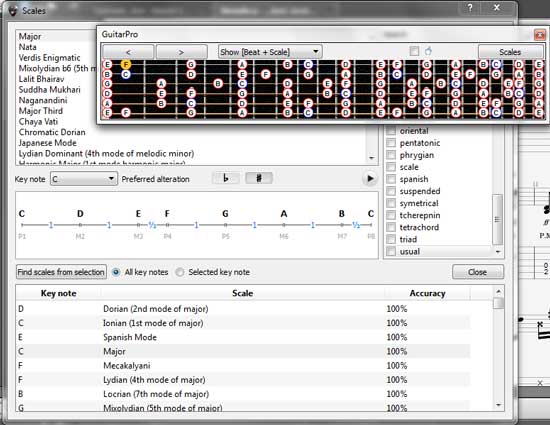
The ‘Accuracy’ column lets you know how closely the scale matches the notes in the TAB. As you scroll down you will start to see more exotic scales that don’t perfectly fit the notes you have selected. So in this example if I didn’t know what key the song was in, a quick search would reveal it’s in C Major. Another great feature is that you can load up a floating fretboard diagram which will display the scale you select. I have selected C Major from the list and you can see the fretboard diagram now highlights C Major all over the fretboard, as well as highlighting the root note ‘C’ in blue and the current note ‘F’ from the track in yellow. It’s a great way to visualize new scales on the fretboard and again it’s a fantastic songwriting tool.
Looper/Speed Trainer
This is a very simple feature but incredibly useful when learning complicated songs or solos. Being able to slow down and loop a section will help you learn parts faster and more accurately. Let’s say you have found a song that plays fast arpeggios. While you could practice along with a metronome, it’s far easier to play along with the Guitar Pro file. In the example below I’ve highlighted the arpeggio to practice, then pressed F9 to bring up the Speed Trainer/Looper. I’ve selected Speed Trainer which means it will loop the section and gradually increase the tempo after each repetition. So in this case it will start by playing the section at 50% of the original tempo then increase it 2% after each repetition. It will continue to do this until it reaches 100% of the tempo.
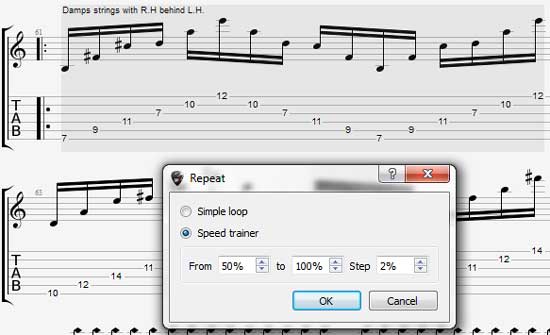
This feature alone is enough for you to consider getting Guitar Pro. While there are plenty of other programs that will do this sort of thing, being able to hear the track played back at any tempo you want without any weird distorted effects is fantastic. My students use this feature all the time and it truly cuts down the time it takes them to master complicated solos or licks.
Import/Export options
When Guitar Pro 6 was first released it had issues when importing other file formats such as .ptb (Power Tab format). Fortunately, recent updates have corrected most of these issues so GP6 should be able to load any relevant files. It can import: MIDI, .gpp, .gpt .gp3, .gp4, gp5 & .gpx (Guitar Pro formats), .ptb, ASCII, .xml (MusicXML), .tef (TablEdit). This means you can load pretty much any guitar TAB found online and it should be compatible with Guitar Pro 6. Guitar Pro 6 can export your Tab as MIDI, ASCII, .xml, .wav, .png and .pdf. Exporting to MIDI is useful for loading your songs into a DAW to use with any VST instruments you have available.
Ease of use
I started using Guitar Pro back in version 4. When version 5 came out it was amazing in so many ways. Many guitarists continue to use Guitar Pro 5 today because it’s incredibly fast and relatively straightforward. When Guitar Pro 6 came out in 2010, it was a big shock to Guitar Pro 5 users. It’s a complete redesign from the ground up and feels like a completely different program. In many ways that’s a good thing, but in many ways it’s a step backwards from Guitar Pro 5. For example in GP5, all the note editing icons were lined up along either a horizontal or vertical toolbar like the old versions of Word. Until you memorized the location of every icon or memorized the keyboard shortcuts, it was a hassle. In GP6, all of the note editing icons are located under a note icon to the left of the screen (see earlier screenshot). Then if you want to edit the tuning of the guitar or change effects or enter chords, you simply choose the relevant icon on the left. The screenshot below shows the tuning settings along with the relevant Soundbank settings selected. It’s an intelligent way to place all the relevant tools together without cluttering the main screen all the time.
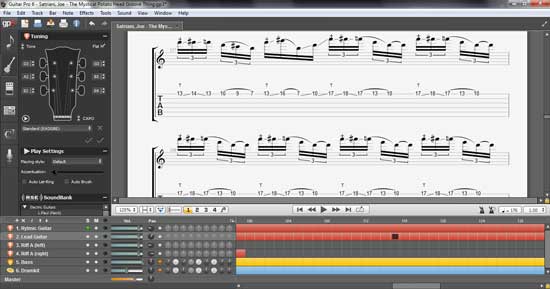
For an example of how GP6 is a step backwards from GP5, let’s have a look at how other non-guitar instruments are handled. In the past if I wanted to write a piano part for a song, I could either click the notes on the piano diagram, or I could simply enter notes on a normal Guitar TAB staff. That meant I could write piano parts using my guitar. Same for violin, saxophone, vocals or any other instrument. That was a great way for guitarists to quickly write down parts for other instruments. In GP6, you can’t load up TAB notation for non-guitar instruments. So now if I want to write a piano part, I can’t simply enter the notes as a normal TAB. I need to enter them in standard notation or use a piano diagram. Same for vocals, violin or any other instrument. This also means if you ever wanted to learn how to play a vocal part on guitar, you can’t see the part written in TAB format. That’s a huge bummer for guitarists. As a guitar teacher I know that not everybody wants to learn how to read standard notation so for many people this is a big step backwards for Guitar Pro. But as I explain later there is a way around this.
Most of the complaints about GP6 are from guitarists who were so familiar with GP5. Like most people familiar with GP5 I could navigate that program blindfolded and easily write drum tracks having memorized all of the midi drum codes (eg: 42 for a closed hihat, 49 for a crash cymbal, etc). When I loaded up GP6 for the first time I had to start again from scratch. I needed to relearn how to write drum tracks using a different code system and as mentioned before writing non-guitar tracks is now a hassle. At first I was very frustrated with Guitar Pro 6 as many other people were. In fact for two years after I purchased GP6 I continued to use GP5 instead. It didn’t help that the program kept crashing often and would take ages to load up compared to GP5. So I understand why there are so many negative reviews around for GP6. It wasn’t until a couple years later that I decided to give GP6 another chance. Fortunately Arobas Music are constantly updating the software and it’s currently at version 6.1.6 which has resolved a lot of issues such as importing other file formats. Now that Arobas Music has had four years to improve GP6 I can honestly say that it’s now worth your while to get it. In the past I would have said stick to GP5, but after giving the software a chance I realized that many of my frustrations were simply because I didn’t yet understand how to use the program properly.
For example, it turns out it is possible to create non-guitar tracks using TAB format. You simply create a new ‘guitar’ track, then choose a different instrument sound (eg: piano or violin). That way you can edit the track in TAB format if you want. You can even force GP6 to display TAB format for all non-guitar instruments under the preferences menu so it really isn’t as bad as I first thought back in 2010. If you currently use GP5, read this useful FAQ created specifically for GP5 users – it clears up a lot of changes moving from GP5 to GP6.
Sound
The RSE (Realistic Sound Engine) is a nice upgrade from MIDI output. The main advantage to using the RSE is that you can now add a whole range of stompbox effects to your guitar tracks and use different amp models and sounds not possible with MIDI. This simply means if you want a chorus pedal on your rhythm guitar part or you want the bass to use a fuzz pedal, you can do it. The RSE gives you a lot of flexibility with writing your own songs as well as being good enough quality for backing tracks. Of course the samples used don’t compare well against expensive sample banks, but for this purpose it’s good enough. Big improvement over MIDI, that’s for sure.
Reliability/Quality
When Guitar Pro 6 was first released in 2010, it was plagued with bugs and random crashes. I have memories of waiting a minute for the program to load then another minute for it to load a song only to crash five seconds later. Now it’s four years later and with the updates to the software and an improvement in my computer, I haven’t experienced many crashes. It still happens from time to time, but now that I think about it, GP5 crashed a lot too. If you’re a GP5 user just think of how often a random French error message would appear fifty times and you had to hold down the Enter key to clear them all. I’m truly glad I don’t get random French error messages in GP6.
Overall impression
As a learning tool, Guitar Pro 6 is possibly the best software available. I mentioned in my review of Rocksmith 2014 that while Rocksmith is a fun learning tool, Guitar Pro beats it hands down in actual educational value. The ability to slow the track down, loop sections, solo and mute tracks and the inbuilt speed trainer make Guitar Pro 6 the easiest way to learn a song or complicated solos. Guitar Pro 6 is also extremely useful as a songwriting tool. Being able to TAB out your riffs and licks easily and hear them played back is a great way to keep notes of new song ideas you come up with. Once you learn how to write out drum tracks and get the hang of GP6’s interface, you’ll find it very simple to write out full songs. The chord and scale libraries are extremely helpful and the fretboard diagram will allow you to try out exotic scales you have never tried before.
Overall Guitar Pro 6 is a fantastic program to have if you’re a guitarist. If you were a Guitar Pro 5 user, the change will be a bit of a shock and you might feel that GP5 is still superior. But as I found out, if you give it a chance you will see that many of the changes make sense and with time you will be able to navigate GP6 as fast as you could in GP5.
Pros
- Able to find and play back thousands of songs in TAB format
- RSE allows you to play around with different effects on tracks
- Chord and scale libraries are extremely useful when writing songs
- Layout is more intuitive compared to GP5
- Compatible with Fretlight guitars (will review once I get my hands on one!)
Cons
- Complete change from GP5 so if you are changing over it will be a shock to you
- Can sometimes be slow to respond or load (depending on your computer)
Who is it for?
Guitarists wanting to improve their skills – as a guitar teacher I encourage all my students to get Guitar Pro 6 because it’s an incredibly powerful learning tool. Rocksmith 2014 brands itself as being a learning tool and in so many ways GP6 is far superior. You are pretty much guaranteed to find almost any song you want in Guitar Pro format on TAB sites such as ultimate-guitar.com whereas you are limited in your song choices in Rocksmith. The speed trainer is the most effective way to learn parts of songs because you can slow the track down and gradually increase the tempo as you practice it. If you’re learning guitar I highly recommend you use this feature.
Songwriters – it’s very easy to write your own songs using Guitar Pro 6. Being able to write parts for all instruments to take to your band or session musicians gives you a lot more control over your songwriting. In the past I used to record all my song ideas but that meant if I came back to it in the future, I would have to figure out by ear what I played. Now I write all my songs down in Guitar Pro so even if I forget what I played, I’ll have the exact TAB ready to go. The multitrack format of GP6 means you can easily add more layers to your songs and try adding other instruments such as synths, keyboards, exotic instruments or symphonic instruments. Writing a riff for a sitar, banjo or trumpet could be all the inspiration you need to kick start a new song.
Fretlight guitar owners – Guitar Pro 6 is fully compatible with Fretlight guitars. If you haven’t seen them before, they’re normal guitars with a fretboard that can light up scales, chord shapes or even full songs as you play. Load up a TAB in Guitar Pro 6 (I believe you need to get the Fretlight version of GP6) and you can have the TAB light up the relevant frets on your guitar. As a guitar teacher I’m dying to try this out so as soon as I get my hands on one I’ll be reviewing it. If you already own a Fretlight guitar, getting GP6 is a no brainer.
Who isn’t it for?
Guitar Pro 5 users who don’t like change – I can understand why GP5 users were frustrated when GP6 came out as I was one of them. So if you currently use GP5 and are happy with it and don’t like the idea of relearning how to write out drum tracks, then stick to GP5. Although it is very dated, GP5 still runs lightning fast and is simple enough to use. A lot of the issues you will read about GP6 have been resolved since the software came out in 2010 so if the reason you’re hesitating to try it out is because of negative reviews, I recommend giving the free trial a proper chance before you make your mind up. Then if you decide to get GP6, you can get it at a lower price as an upgrade from GP4 or GP5.
How to get the most out of it
Use full screen mode when playing along with TABs
Press F11 to switch Guitar Pro 6 to the full screen mode. This is very useful when you simply want to play along with a track. Everything will be removed from the screen apart from the actual TAB so you will have plenty of screen space to read the TAB without distractions. This is also very useful for people on small screen laptops.
Make the most out of the looper/speed trainer
If you’re learning a song, use the looper first to get used to the riff at a very low tempo, then use the speed trainer to gradually build the tempo up. It’s far more effective than using a metronome alone. Start off by soloing the guitar track then after you master the part, mute the guitar track so you can play along with the rest of the band instruments. Don’t try to build the tempo up too quickly or your playing will end up sloppy. Gradually build up the tempo and if it’s a really difficult part, build the tempo up over several days.
Use the chord and scale libraries during songwriting
Your songwriting will be limited to the chords and scales you’re currently familiar with. So if you want to improve your songwriting skills, you need to start looking at new chords or scales. Write out a progression like you normally would, then highlight a chord then press ‘A’. The chord library will load up with alternative fingerings for the chord highlighted. You can then look at alternative voicings for the chord or even try substituting the chord for something else. This is an easy way to turn a plain sounding chord progression into something more interesting. After you complete your chord progression, highlight all the chords then load up the scale library under the Tools menu. Click the ‘Find scales from selection’ button to find relevant scales. Start by playing around with the scales with 100% accuracy, but then continue to experiment with the more exotic scales that don’t perfectly match the notes selected. Eventually you will find a scale that creates a fresh sound you wouldn’t have tried before. It’s a great way to broaden your scale knowledge as well as break out of writer’s block.
Experiment with different effects
Sometimes all you need to get started on a new song is an interesting effect that works with a riff. With the RSE you can use different stompboxes to add effects to your tracks. Try using an effect you don’t have such as a ‘Vibe’ or ‘Octaver’. Guitar Pro 6 allows you to easily play around with different effects so make the most of it and use it as a way to come up with new song inspirations.
Alternatives
Guitar Pro 7 – GP7 is now available and it’s a better choice than GP6. A lot of the issues I had with GP6 have been resolved in GP7 so check out my review for more details.
Power Tab – I’ve seen quite a few people mention Power Tab as an alternative to GP6. To be honest I can’t imagine why. Power Tab came out in 2000 and hasn’t had updates for about a decade. Yes it is free, but it in no way competes against GP6. I only mention Power Tab because I’ve heard so many other people recommend it, but I don’t recommend it at all because it’s completely outdated.
TuxGuitar – this is a free alternative and is very basic compared to GP6. It reminds me of GP4 with it’s basic design. It hasn’t been updated since 2009 but does a decent job at loading up TABs. I still recommend GP6 over TuxGuitar, but it is an alternative if you only need something very basic.
Find out more and get your own copy of Guitar Pro directly from the Guitar Pro website.
Related Guides and Lessons:



















